Correct a previous test result
If something goes wrong with a test result, you can correct it in SimpleReport. The previous result will still be visible, but marked as an error and submitted to the public health department. Make sure to also submit a new, corrected test result (backdated to the original test date) after completing the steps here.
To correct a previous test result:
- Click Results at the top of the page.

- A table of results from your testing facility will appear showing the most recent 20 results. Click through pages to see older results, or you can filter at the top for patient name, date range, test result, role, and testing facility.
- Find the result in the table, and go all the way to the right of the page. Under the “Actions” column, click the three dots in the same row as the result that you want to correct.
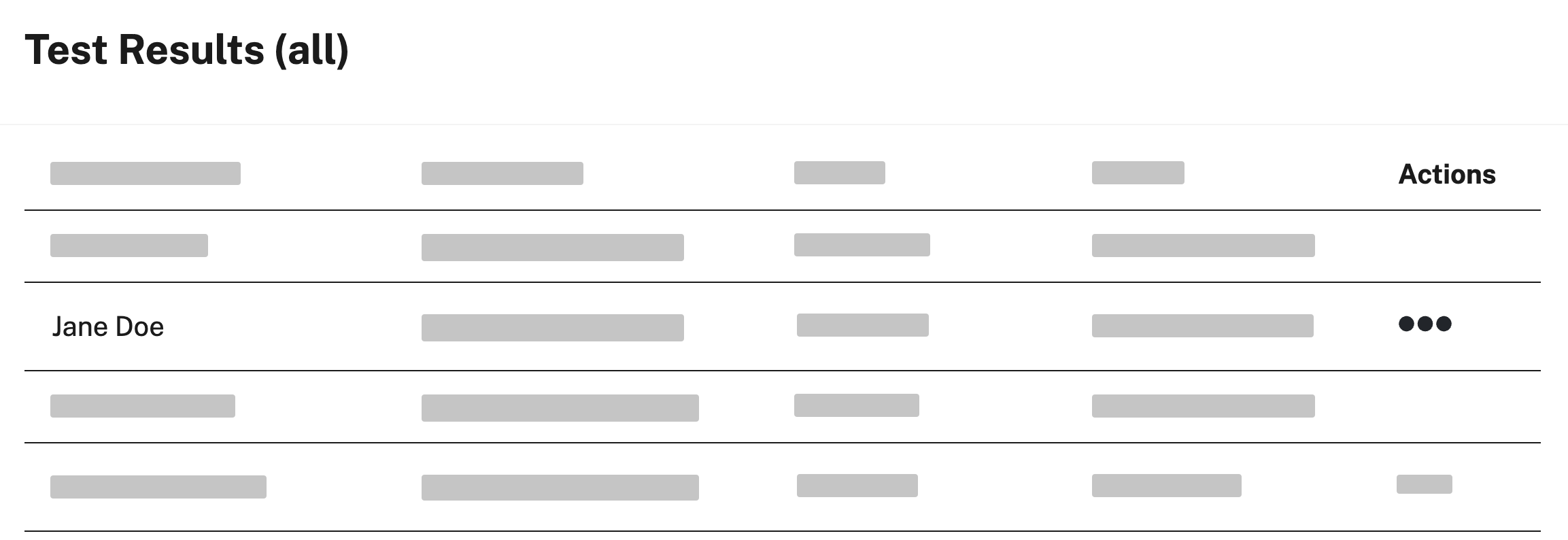
- Click Mark as error.
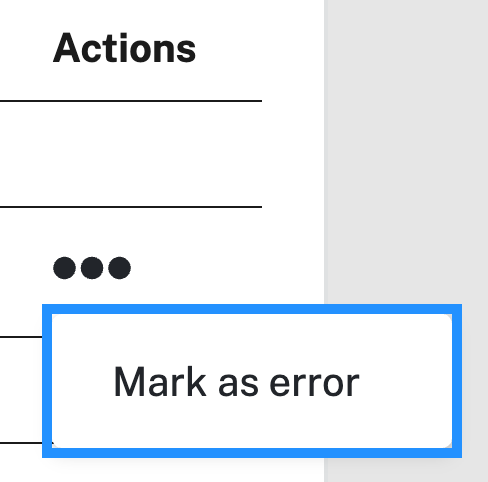
- A box will appear and ask you why you want to mark the result as an error. Enter a reason, then click Yes, I’m sure. (Your reason needs to be at least 4 characters long before you can proceed.)
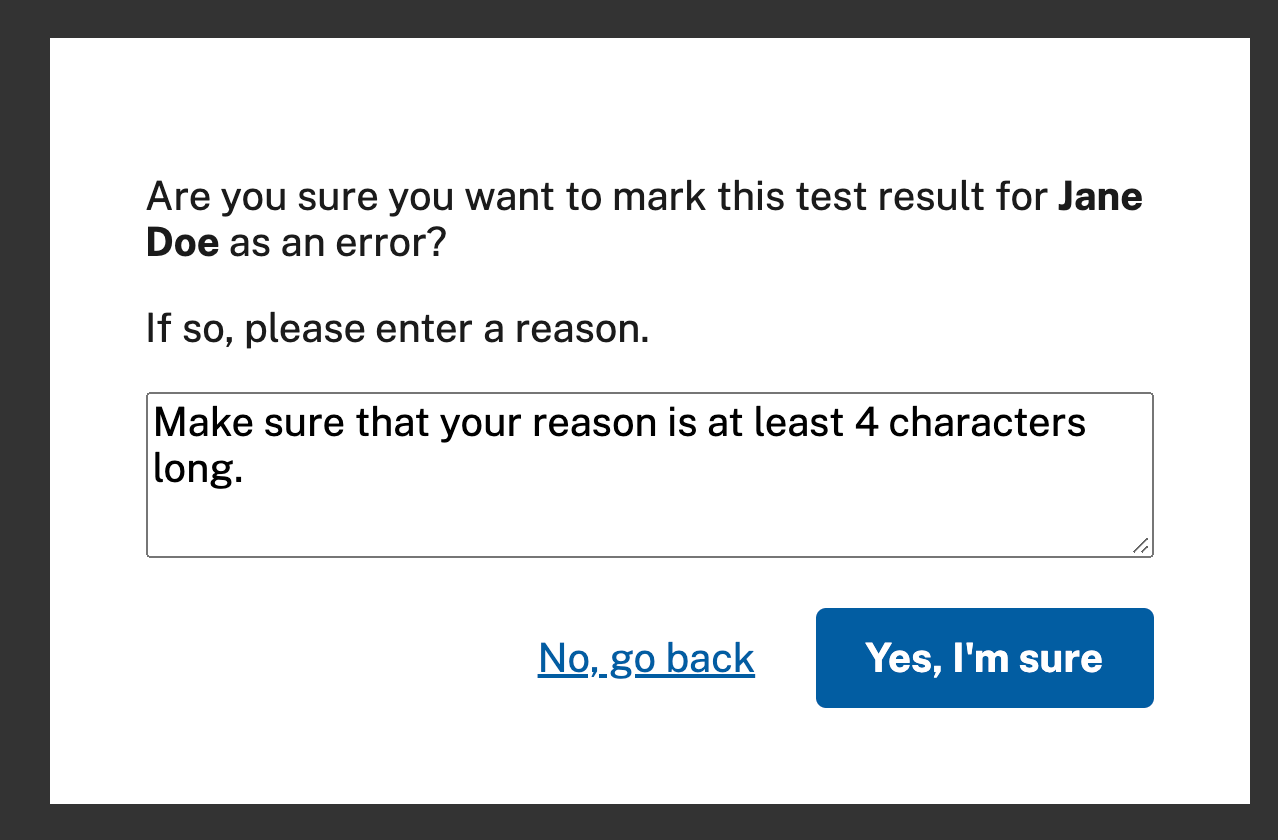
The result will be marked as an error, and will appear with a strike through it when you review it in the future.
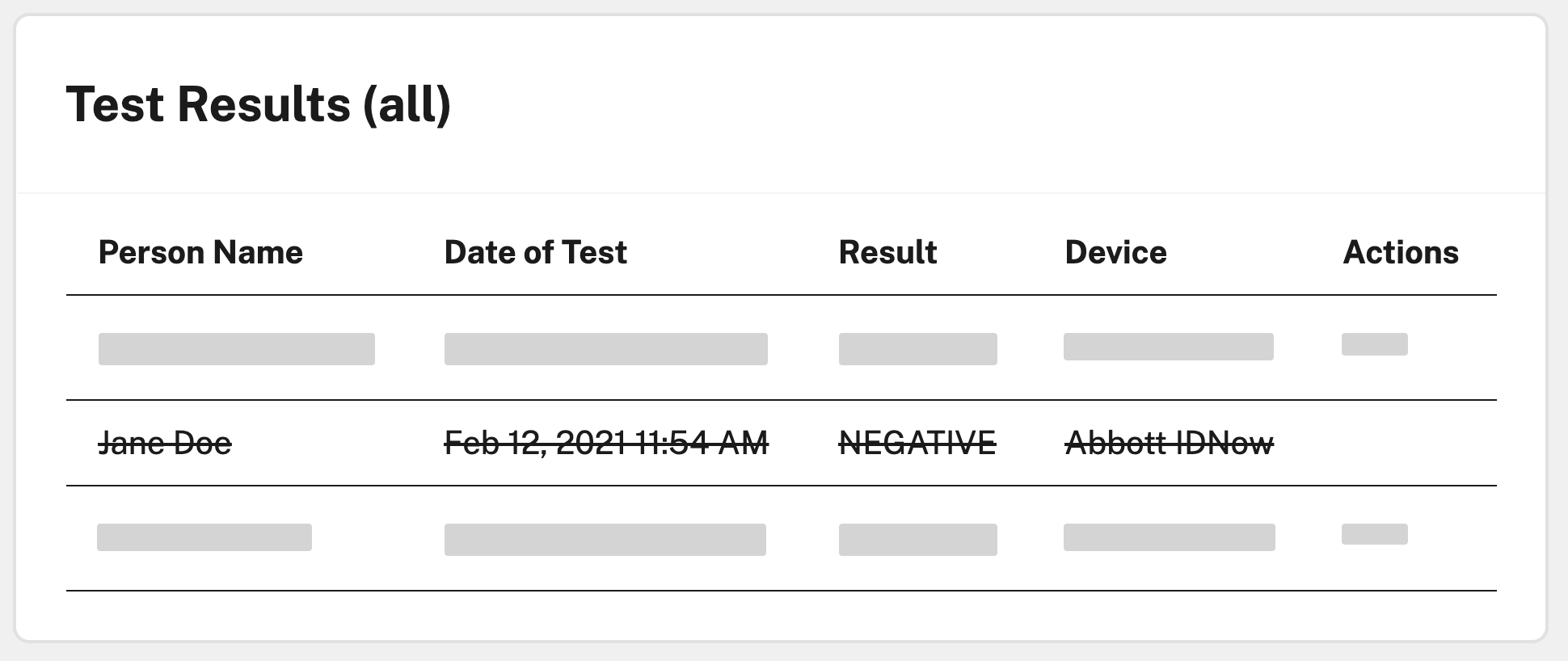
To submit a new, corrected result to replace the one now marked as an error, follow the instructions to conduct and submit a test, and be sure to update the date and time of the test to reflect when the first test originally occurred (you may need to backdate it).

